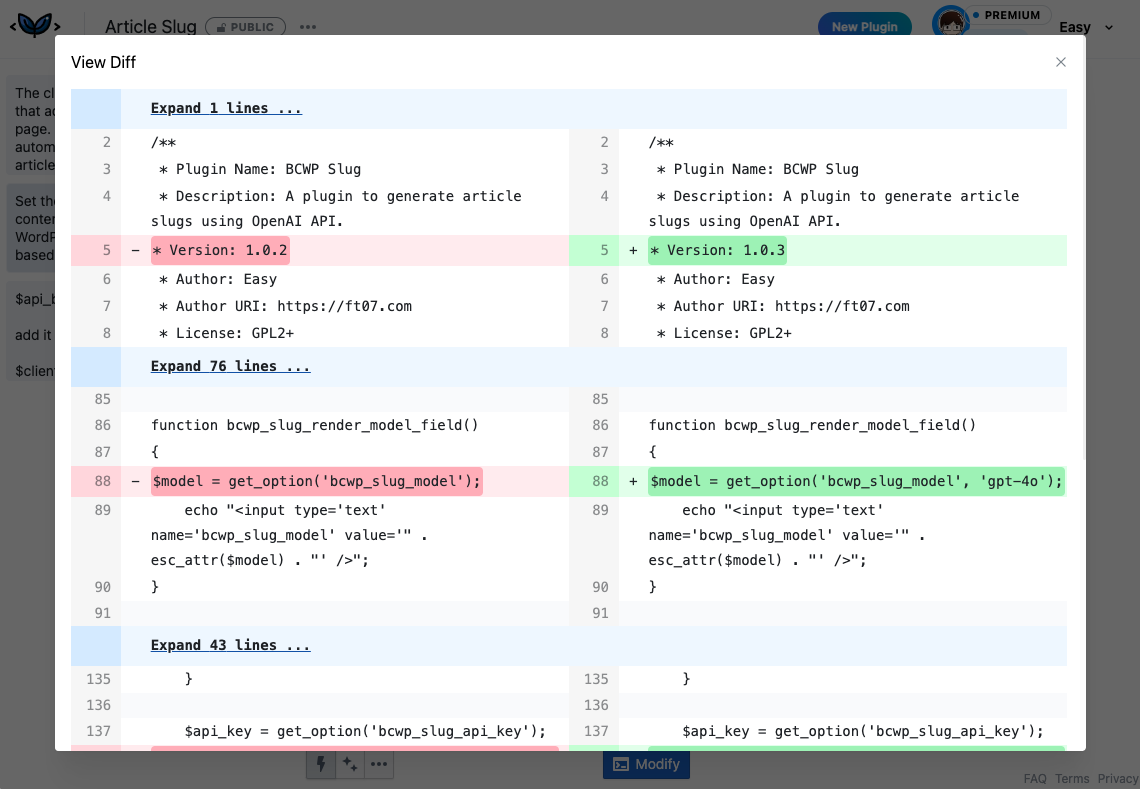Generating Plugins

To start generating a plugin, enter your requirement in the input box on the homepage. Below the input box, there are various settings for generation. Here, we will explain each of these settings.
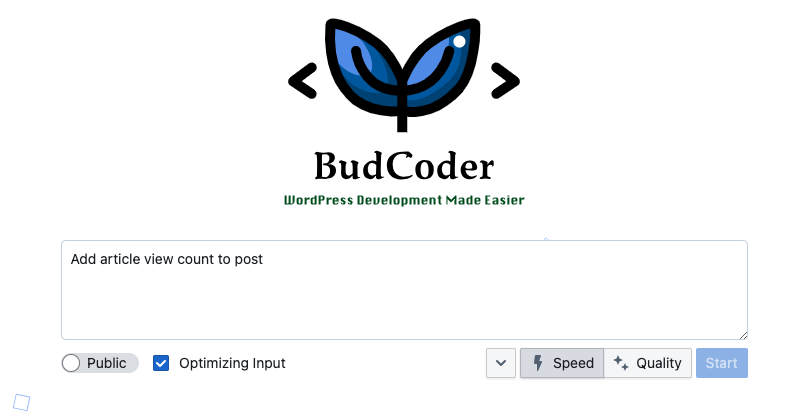
Advanced Options
Click the downward arrow to the left of Speed to open the advanced options; click it again to close the options.
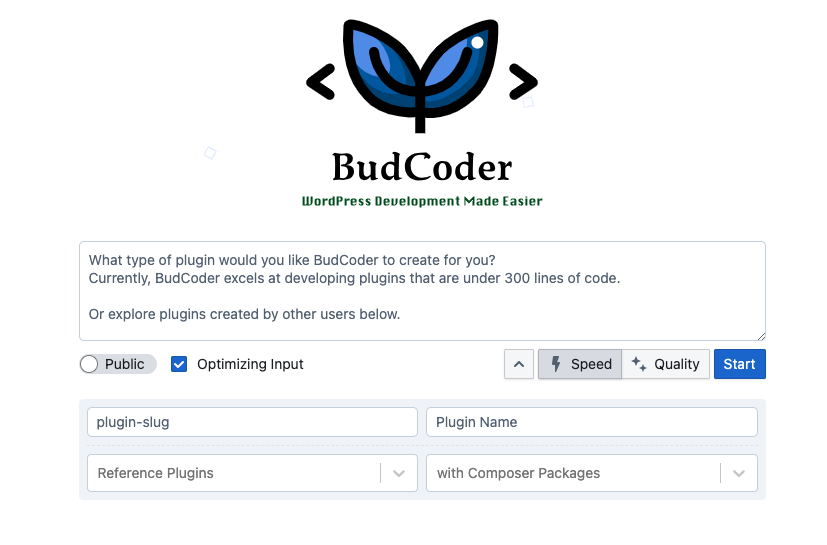
Prompts and Optimization
By default, we optimize the user's input to make it clearer and facilitate plugin generation.
For example:
Add article view count to post
After optimization, it becomes:
The client requires a WordPress plugin that adds a view count to each article displayed on the site. This feature should track the number of times each post is viewed by users.
Site UI:
- A view count displayed next to each article on the site.
Dashboard UI:
- An option to enable or disable the view count feature.
- A section in the post editor to view and reset the view count for individual posts.
PS:
- The view count should be accurate and not increment for the same user viewing the same post multiple times within a short period.
While optimizing the prompt, BudCoder also generates the Plugin Slug and Plugin Name.
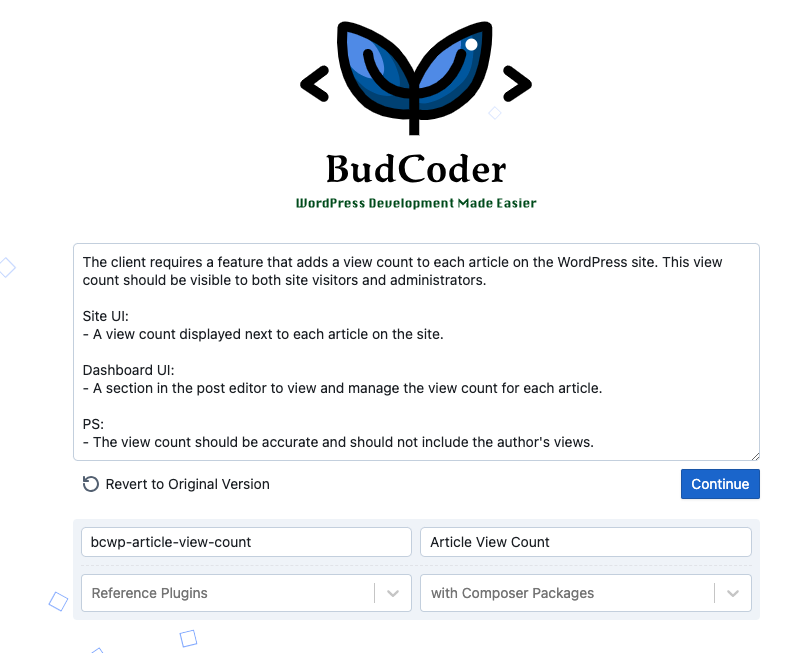
If the optimized prompt does not match your idea, you can manually modify it or click Revert to Original Version to restore the original version.
After confirming the prompt, click the Continue button.
If you do not want the prompt to be optimized, you can uncheck the box before Optimizing Input, which will skip the optimization step.
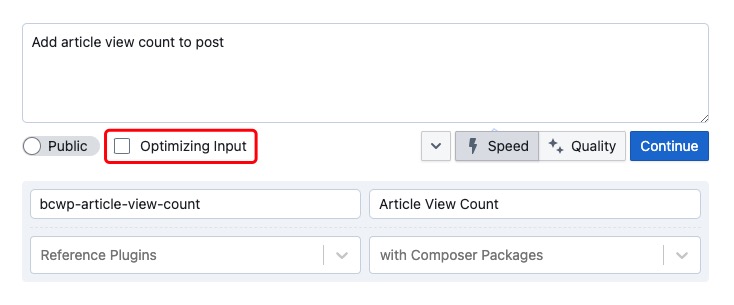
Note that if you skip Optimizing Input, you will need to manually enter the Plugin Slug and Plugin Name.
Mode Explanation
BudCoder's code generation supports two modes: Speed Mode and Quality Mode.
Speed Mode
This is a fast mode that consumes fewer points. Typically, it consumes 1-5 Points per generation. If you are sensitive to point consumption, it is recommended to use Speed Mode by default and switch to Quality Mode when you are not satisfied with the result.
Speed Mode uses a 32K context model, so the maximum number of lines of code generated for a plugin is about 300 lines.
Quality Mode
This mode is fast and uses the best model (GPT-4o). Typically, it consumes tens of Points per generation. If you require high-quality generation, need to reference Composer Packages, or other Plugins, it is recommended to use Quality Mode.
Quality Mode uses a 128K context model, so the maximum number of lines of code generated for a plugin is about 1000 lines.
Visibility
Public Plugins
By default, the plugins generated by BudCoder are Public, which means other users can view the generation prompt and code, test, download, and fork (copy and modify) the plugin via the plugin page link and the new plugin index on the homepage.
Private Plugins
You can set the plugin to Private during or after generation. Private Plugins are only visible to yourself and cannot be operated on by other users.
Switching Visibility
During plugin generation, you can set it via the Switch button at the bottom left.

On the plugin page, you can click the icon next to the plugin name to switch visibility.
Plugin Information
When generating, you need to enter some basic information about the plugin.
Slug
In WordPress, the plugin slug is a short, unique identifier used to tag the plugin. It usually consists of lowercase letters, numbers, and hyphens (-) without spaces or special characters.
The slug is an important element to ensure the plugin is unique and recognizable within the WordPress ecosystem.
Name
The WordPress plugin Name is the display name of the plugin that users see in the WordPress admin dashboard. This name can be friendly and descriptive, helping users understand the plugin's function and purpose. Unlike the plugin slug, the plugin name can include spaces, special characters, and uppercase letters.
The plugin name also appears in the special comment at the top of the plugin's main file.
Composer Packages
Composer is a dependency management tool for PHP, and a Composer Package is a unit of PHP libraries, frameworks, or applications managed and distributed through Composer.
With Composer Packages, we can generate plugins with complexity far beyond a few hundred lines of code. You can search for relevant packages on packagist and enter the package name in the input box.
Composer Package is an advanced feature that requires some knowledge of PHP Packages. If you are not familiar with it, it is recommended to leave it blank.
Reference Plugin
If there is a plugin in the WordPress Plugin Directory that can be referenced, you can enter the plugin Slug here.
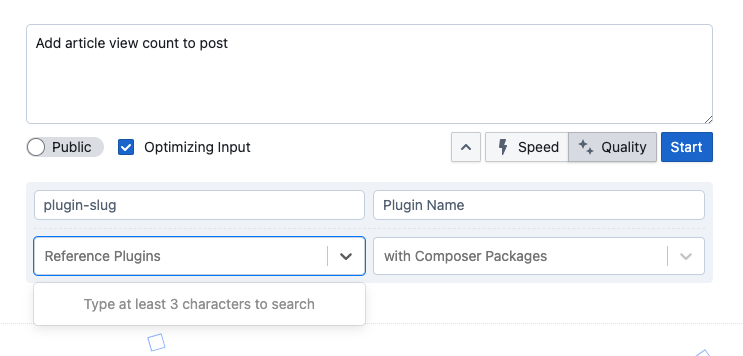
Currently, only plugins existing in the model knowledge base are supported.
Modifying Plugin Information
Visibility
On the plugin page, you can click the icon next to the plugin name to switch visibility.
Deleting Plugins
Click the ... icon next to the plugin name and select the delete option from the dropdown menu to delete the plugin.
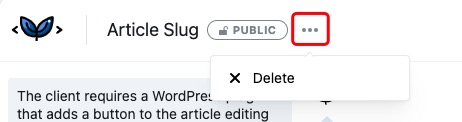
Generation Results
The plugin page records the various versions and their generated results. You can switch between versions by clicking on the versions in the left sidebar.
Analysis and Code
The middle column displays the generated results for the corresponding version, including analysis and code. When the content height exceeds the screen, hover the mouse over the content to display a scrollbar.
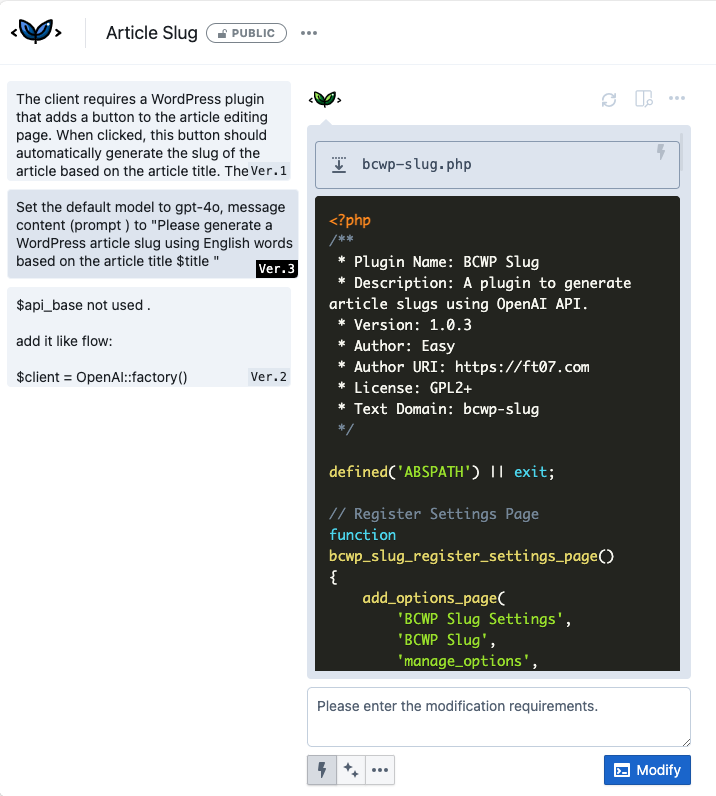
Code-related Operations
In the code file section of the generation results area, the file names are displayed. When the mouse hovers over them, the full path is shown.
Jump to Operation Area
Click the ↓ button before the file name to scroll directly to the file operation area.
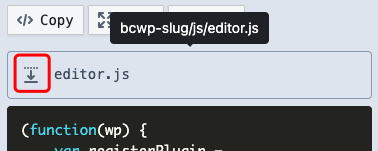
Copy Code
The file block contains Copy, View, and Diff buttons.
Click Copy to copy the code to the clipboard.
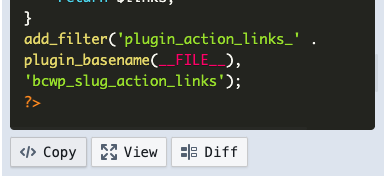
View Code
Click the View button to view the code on a large screen.
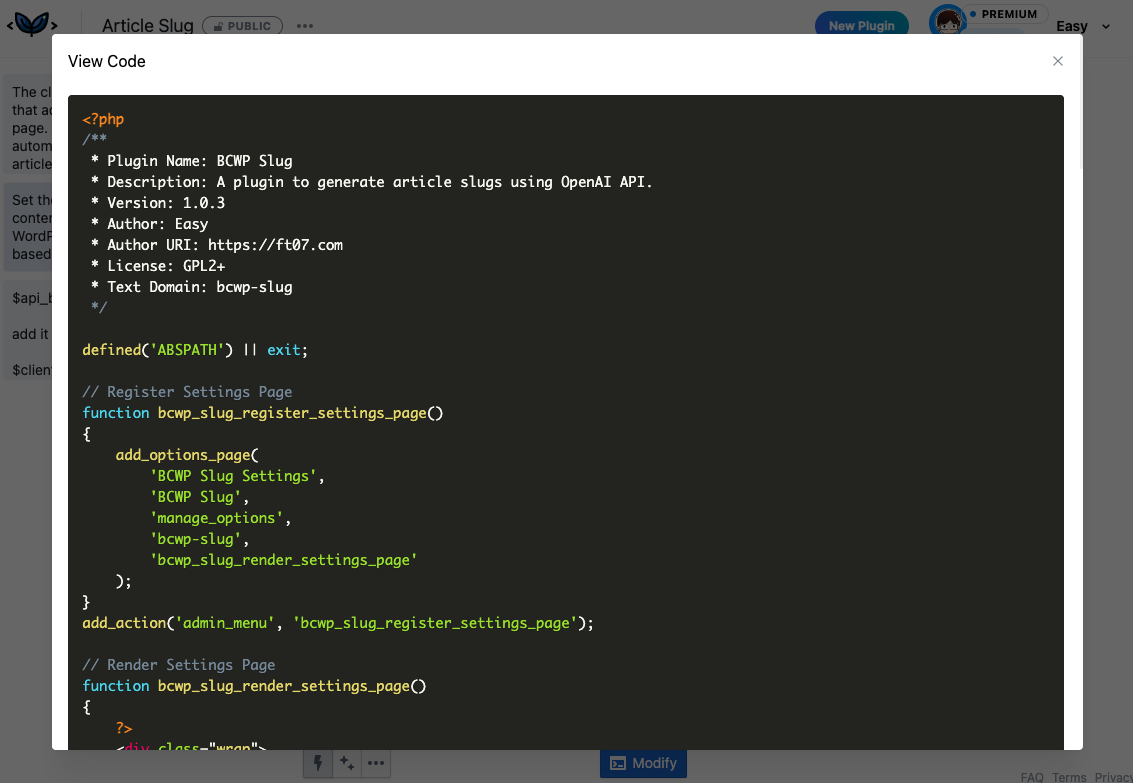
View Code Changes
Click the Diff button to view the changes compared to the previous version.